We fired up our new Form 1 and created out first 3D print, a toy prototype of Sparklepus from ‘Happy Box’.

If you don’t remember what Sparklepus looks like, here you go…

“I don’t get it.”
This is what Sparklepus looks like in the Form 1’s PreForm software.
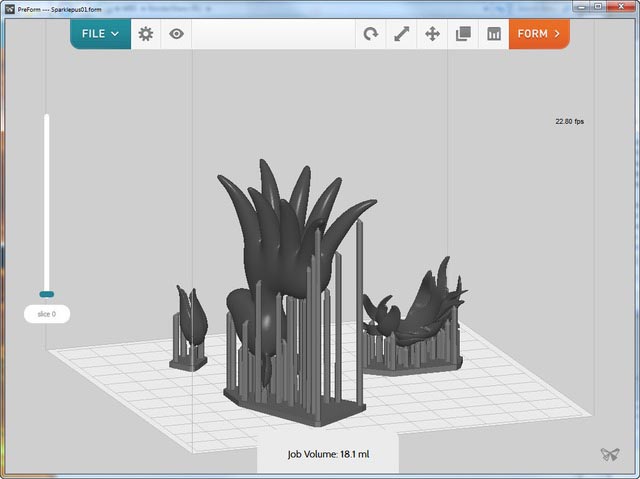
How is it done? With lasers of course!

Fresh from the oven.

Ready for finishing.

Supports removed. Micro flush cutters and an Xacto knife are handy in this stage.

Cleaned up, sanded and ready for painting.

Detail of the mane and tail. Considering the overhangs, I was surprised that the Form 1 could print this without error.

Painted!

Beauty shots!


Final observations: The original Sparklepus model was not created with 3D printing in mind–in fact, it was only meant to look good for the 3 quick shots in ‘Happy Box’. However, with a little tweaking, the model printed just fine on the Form 1.
The clear resin material looks pretty cool but it was difficult to tell if I was doing a good a job when prepping the part for painting. After my first coat of paint, I could see that my sanding wasn’t as smooth as I would have liked. I wonder if imperfections will be easier to see if I use the upcoming gray or white material.
Conclusion: considering ‘Sparklepus’ is my first 3D print ever, I’m thrilled with the results. The Form 1 is an amazing addition to our studio tool kit!
Technical Notes
- Material: Clear Resin
- Amount used: 18.1 ml
- Print Time: 7 hours (This time can be significantly improved. See Update #2 below for new info.)
- Software: LightWave Modeler, 3D Coat, MeshLab, Photoshop (for waterslide decals), and PreForm 0.8.2.
- Paint: Montana Black NC.Formula, Colors: Juice and Punk Pink.
- Decal: Experts-Choice No. 119 for inkjet Printers
- Finishing coat (not applied yet in pics above): Micro Sol Setting Solution (for softening and bonding decals,) Krylon UV-Resistant Clear Matte
Update #1: I can’t apply the Micro Sol solution because the instructions state you need to apply it to the surface before applying the decals. Oh well, I’ll get it right next time. Or, maybe I’ll try it anyway and see what happens–if I mess it up, I can always print a new toy right?
Update #2: I learned I can speed up the printing process by choosing the 100 microns setting. This comes at the expense of fine detail but since this model isn’t particularly detailed to begin with, 100 microns might possibly result in a smoother surface too. I should test this mode next.
By the way, Sparklepus was printed at 50 microns (the default setting) and the printer is capable of getting as fine as 25 microns. Microns, schmicrons, so what’s does that mean in English? To put this in perspective, 100 microns is about the thickness of human hair!
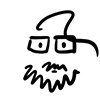
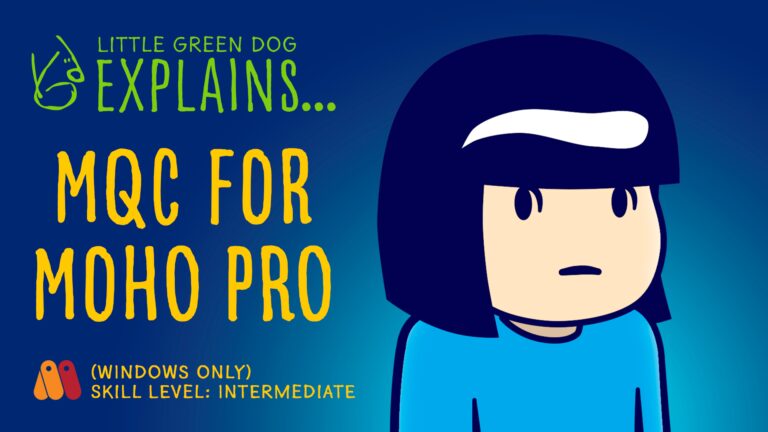
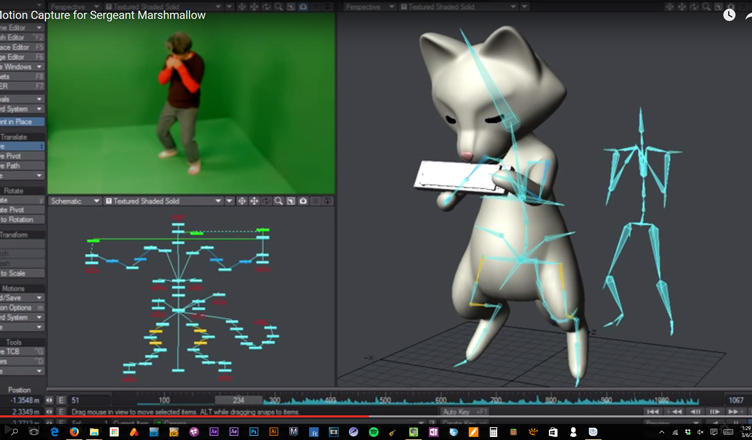
This Post Has One Comment
You might want to use Micro-Set (red bottle), it goes on top of the decal after your place it on the model…don't touch the decal after you put the Micro-Set on…its common for the decal to wrinkle after applying Micro-Set. When dry use (we use spray lacquer) seal with gloss or flat coat.
Micro-Sol – you might want to test for color affects on a scrap test piece before using…we've had some slight staining on tones of Tamiya grey occur…YMMV. We've gotten around that by using a coat for Future wax (yes the floor stuff…note it's trade name has recently changed) applied via airbrush before using Micro-Sol…this has two effects..protects the paint and secondly the decal snuggles down into the wax surface and the edges disappear producing a very smooth surface with little/no transition to the decal.
Questions on your post-processing…
1) were you sanding the piece to smooth it out? if so, what grit(s) did you find most useful? How long did it take for the sanding or other post-processing steps?
2) How easy were the artifacts from the support structures to remove?
3) Have you tried printing anything with very fine detail? Would love to see an example of say small rivets/bolts or similar 🙂